If you’ve had
an encounter with the internet then definitely, you have heard of the term “Gmail”.
This is googles email platform that is used by billions of people globally. Gmail
has grown drastically over the years in terms of features. Statistics have
proven that Gmail is currently the best email service there is. It has
hundreds of features, among them is the ability to automatically forward emails
to a different email address.
It is now
possible to forward all emails or selected mails to a different email address
immediately they land on a particular email address. For instance “your primary email address is htech.base@gmail.com, you want all your emails
forwarded to a different email address let’s say philipoute@gmail.com .
Follow this steps below to Learn how.
Step 1.
In the top
right corner, click on settings icon.
Step 2.
Click on Forwarding
and POP/IMAP tab.
Step 3.
Under the
forwarding section, click on add a forwarding address.
Step 4.
Enter the
email address that you wish to forward all your email messages to.
Step 5.
Click next
and head to complete the process.
Step 6.
Once done,
a verification email will be sent to that particular email address.
Step 7.
Head back
to the Gmail account setting page and refresh it.
Step 8.
Click on
forward a copy of incoming mail to.
Step 9.
Click on save
changes. That’s it! All messages will be sent to your designated email address.


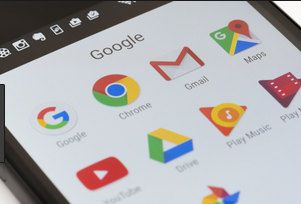










No comments:
Post a Comment